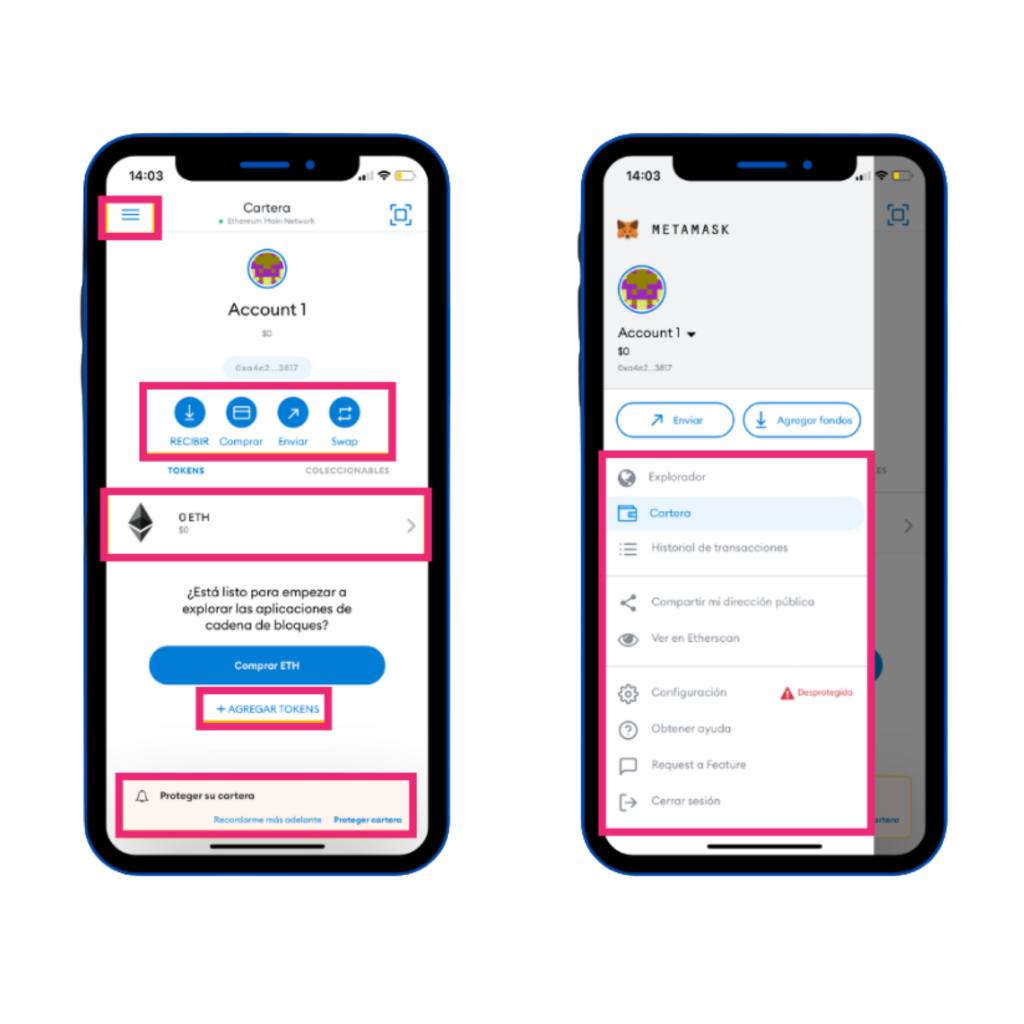At Cryptopocket we help you create your decentralized wallet so that you are the custodian and owner of your crypto assets.
Create your own wallet

Metamask
It is the most used wallet in the world for tokens that operate in the Binance Smart Chain, Polygon, Ethereum, etc. ecosystem (ERC-20), which will allow you to access a wide range of investments. In addition, it also allows you to make it compatible with cold wallets (physical) such as Ledger, Trezor, etc., so security is higher in this case.
If you want to watch a video explaining how to install and configure Metamask, click here
Other Wallets
Trustwallet
It is a wallet that supports most blockchain networks, such as Bitcoin, Ethereum, etc. It is considered one of the most secure wallets to have on your mobile phone, something truly important for many cryptoasset investors. It supports a lot of variety (more than 160 and thousands of tokens), although the possibility of storing ERC-20 and ERC-223 tokens from the Ethereum blockchain stands out.
You can download the Trustwallet app from your mobile device. It is very simple to operate, just like Metamask or any other decentralized wallet.
Cold wallet
They are digital wallets or wallets where you can store and manage your crypto assets. Thus, cold wallets are those that use keys generated by a source that is not connected to the blockchain and, therefore, not to the Internet. Therefore they are called cold wallets. They are the most used by users to deposit and safeguard large amounts of cryptocurrencies and offer an unsurpassed level of security. Since cold wallets are not in constant connection with the Internet, they are not prone to hacking attacks or key theft as is the case with hot wallets. However, there is a risk of losing money if the hardware or paper containing them is lost.
From Cryptopocket we recommend Safepal and Ledger, for their great quality/price ratio.
Tutorial to create a wallet in Metamask.
Download the Metamask application at the following link.
1. Installation
Once inside you will see the Install MetaMask for Chrome button, clicking it will redirect you to “Chrome Web Store” where you will click “Add to Chrome” and in the pop-up window you will click “Add extension”. It will download safely. You can pin the Metamask extension to the address bar to always have the icon visible.
2. Step by step
Once downloaded and installed, a welcome panel will be displayed in which the application will indicate the steps to follow.
3. Set up wallet
On the next screen you will have to “Create a wallet” in case you do not have one. If you already have one, you can import it by entering the “secret key”
4. Password
Create a password, this is very important since the security of your funds depends on it and it will protect access to your private key.
5. Seed phrase
Save the secret key of your wallet (seed words), this phrase is the key that will allow you to spend or transfer your crypto assets to other wallets, it is very important to keep it in a safe place, since if it is lost there is no way to recover it.
6. Confirmation
Confirm the secret phrase of your wallet, to know if it is correct and you have saved it safely, you will have to select it in the appropriate order to confirm.
7. Congratulations!
Once confirmed, CONGRATULATIONS! You already have your wallet in Metamask to start using it.
Importing an existing wallet using 12 keywords will ask you to create a new password and the 12 keywords of your existing wallet and once you have done so you would have access to your crypto assets.
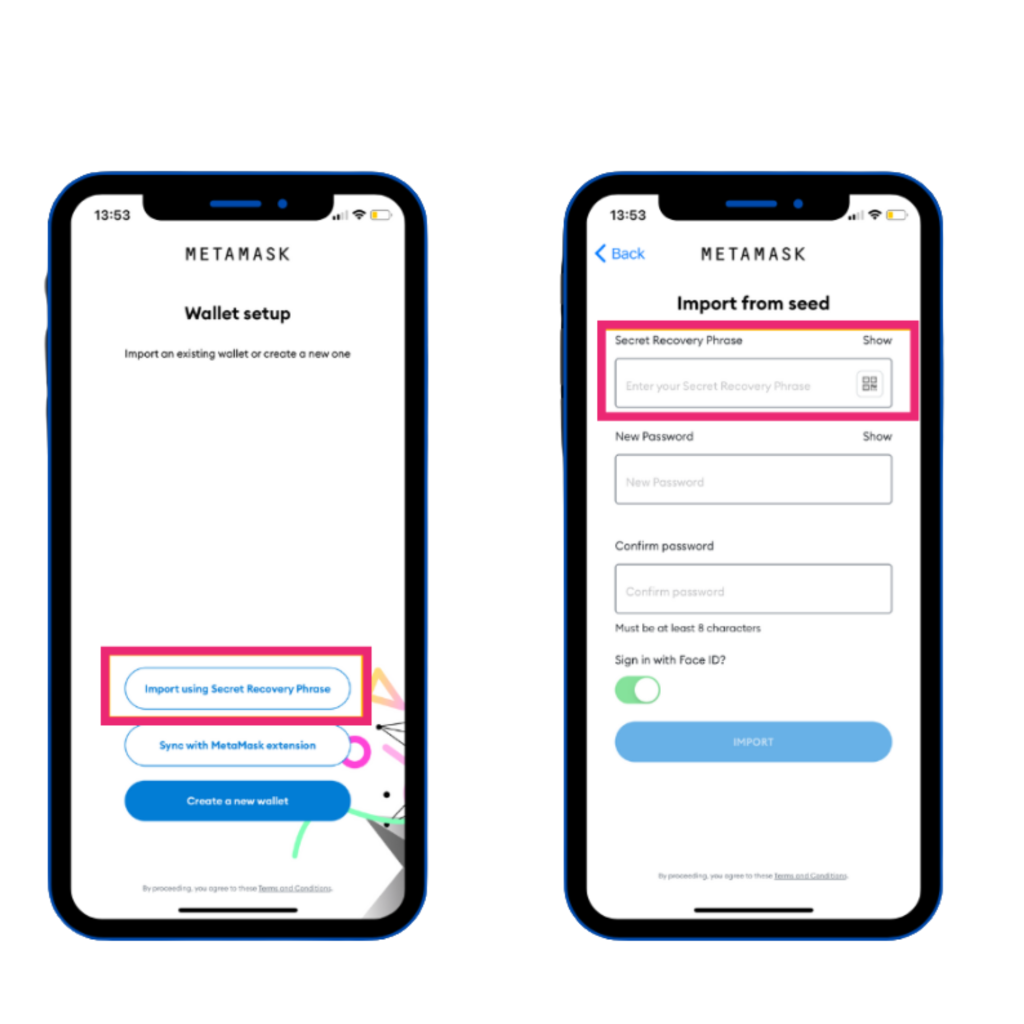
Synchronize with the application you installed on your computer previously.
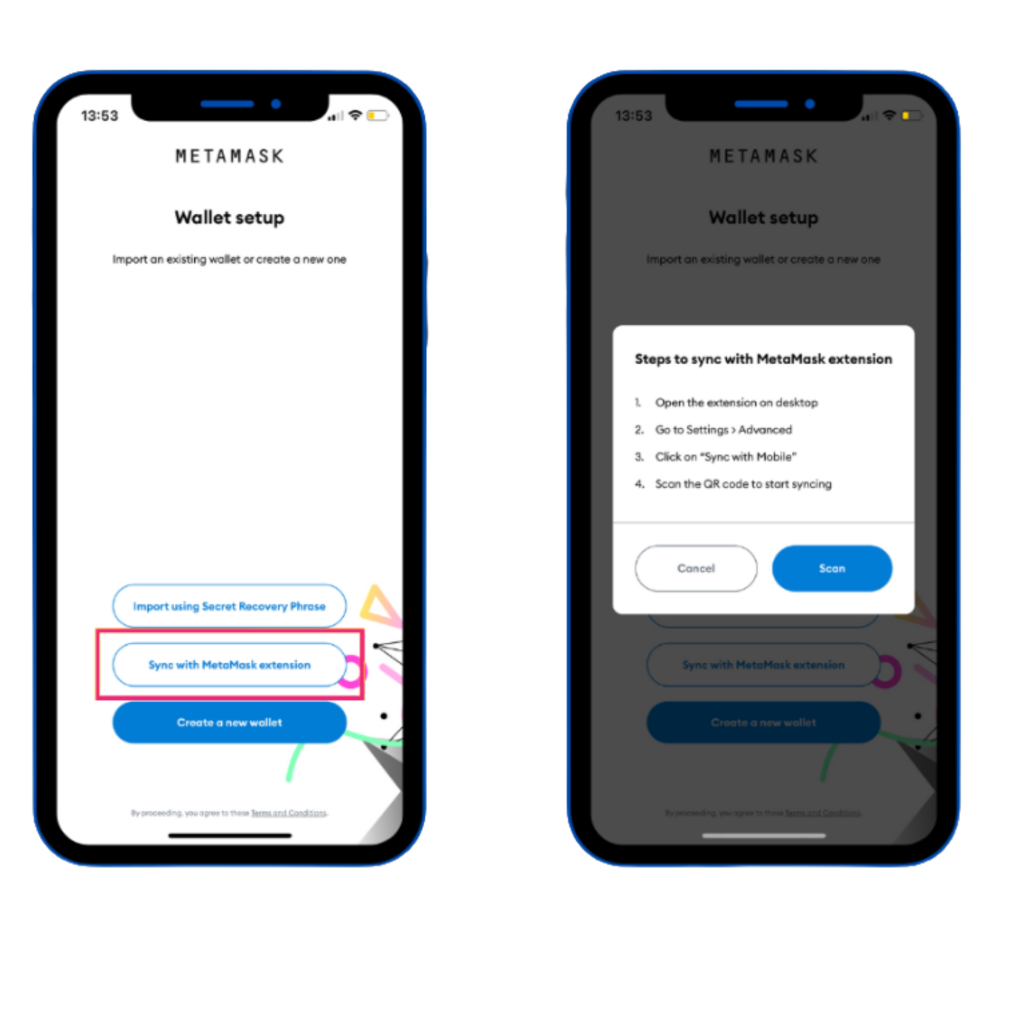
To do this you will have to open it and then:
Click on Settings+Advanced+Sync with your phone+ Scan the QR code that appears on your computer screen with your phone’s camera.
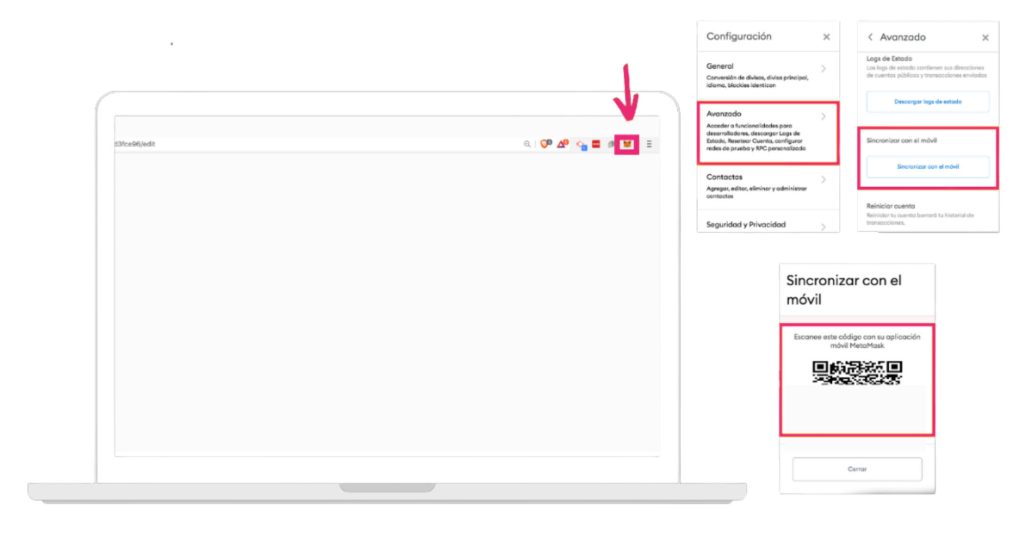
Once you have done this, you could now access the same account that you have on your computer from your mobile.
Create a new wallet.
To do this, Metamask will ask you to create a new password, and to check the box explaining that if you forget the password due to forgetfulness, Metamask will not be able to recover it.
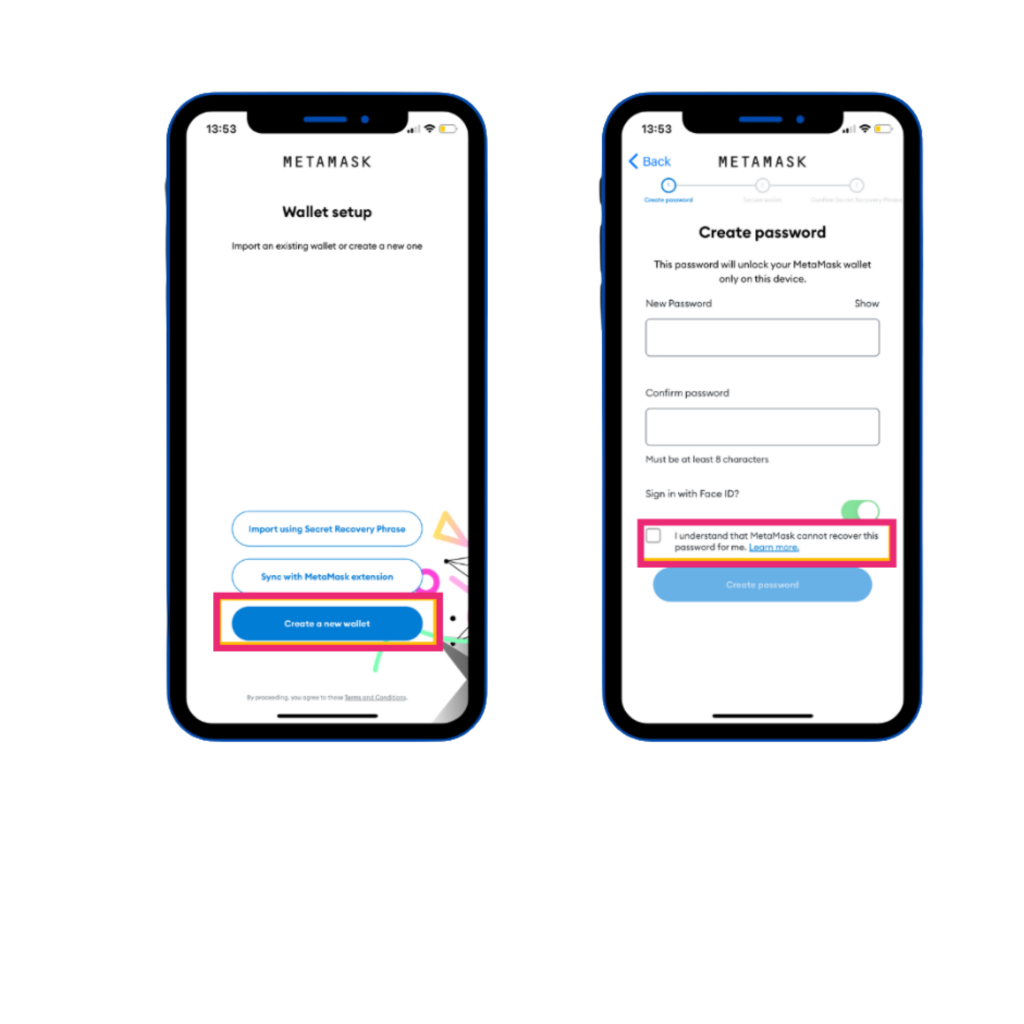
Next, you will have to secure your wallet and read the tips that the application shows, since they are quite important for the security of your wallet, this step is mandatory.
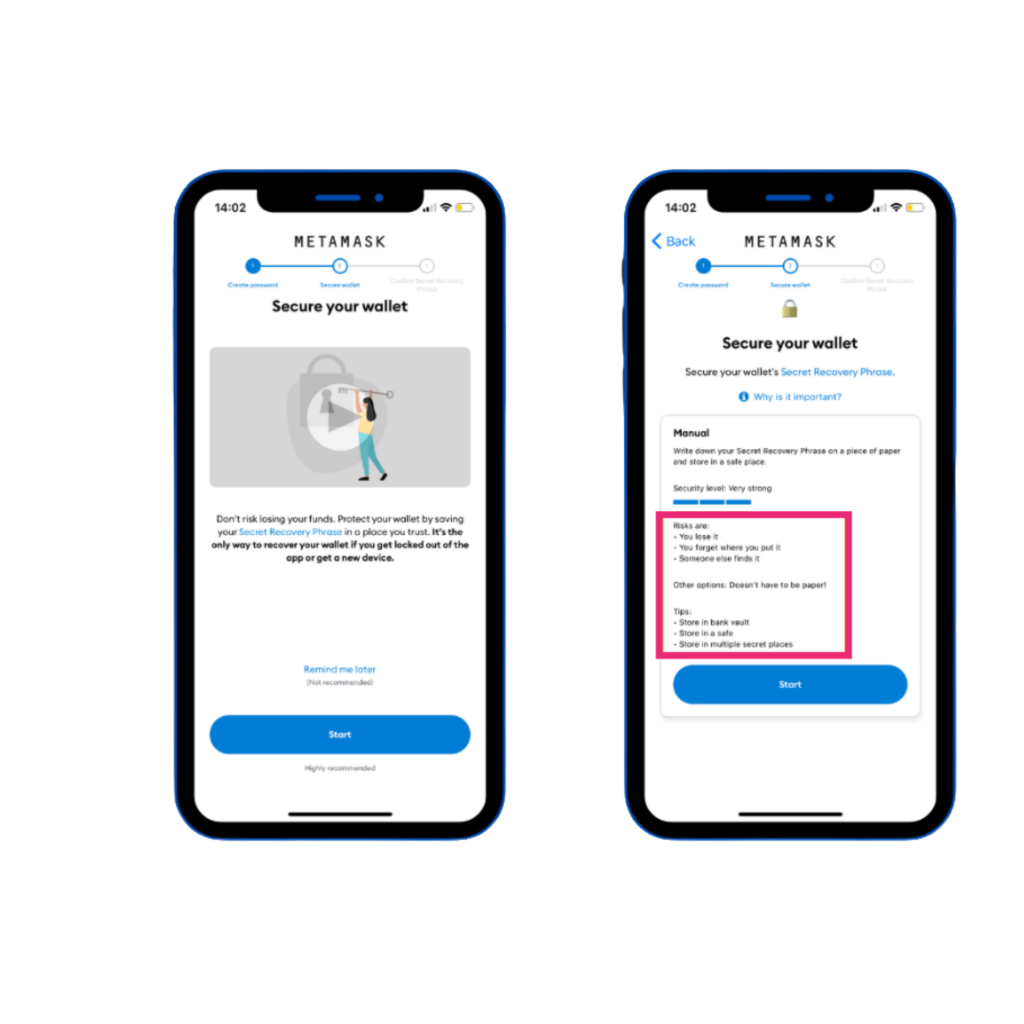
In the next step you will have to confirm the previously created password and the 12 keywords associated with the wallet will appear. You must save these 12 words in one or more safe places, this is recommended by metamask in the previous step.
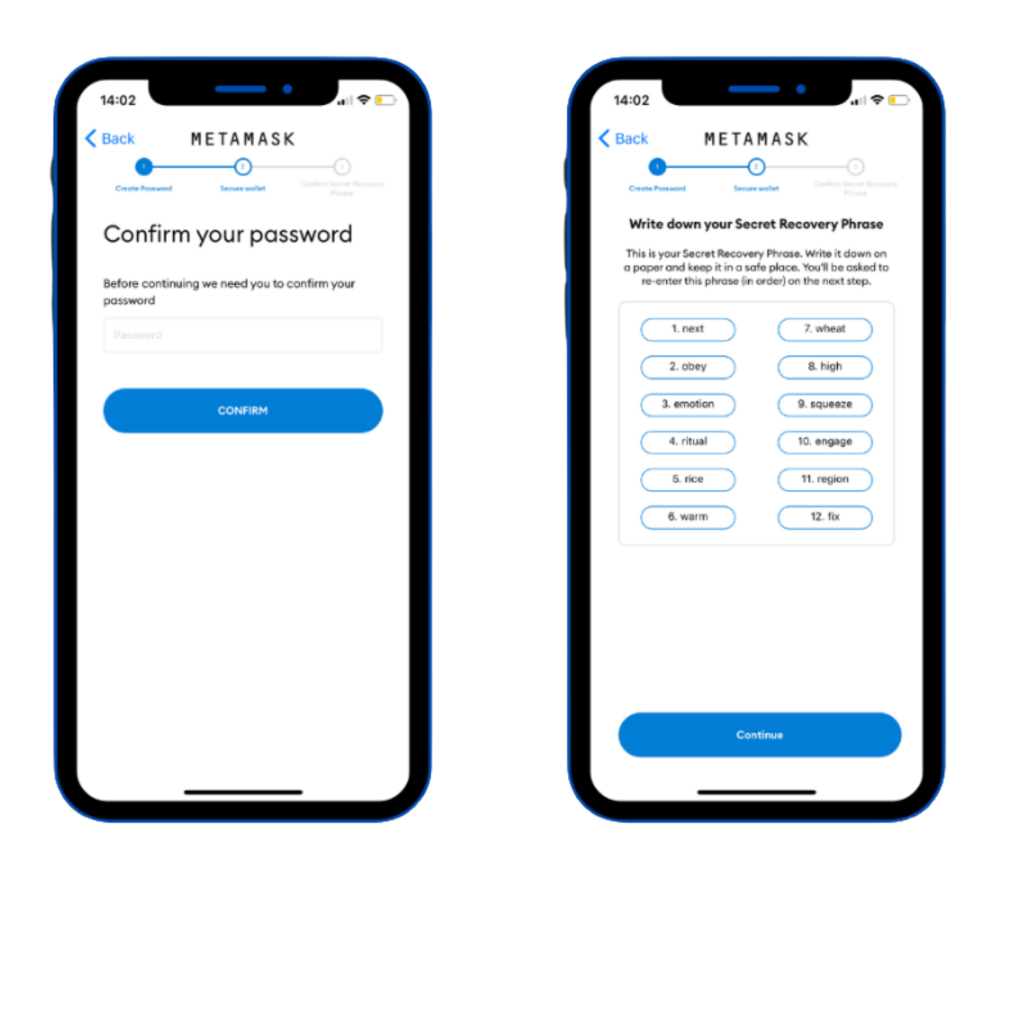
Once the words have been copied, Metamask will ask you to order them to ensure that they are correctly copied. Once this step is completed, if they are correctly ordered, it will allow you to continue.
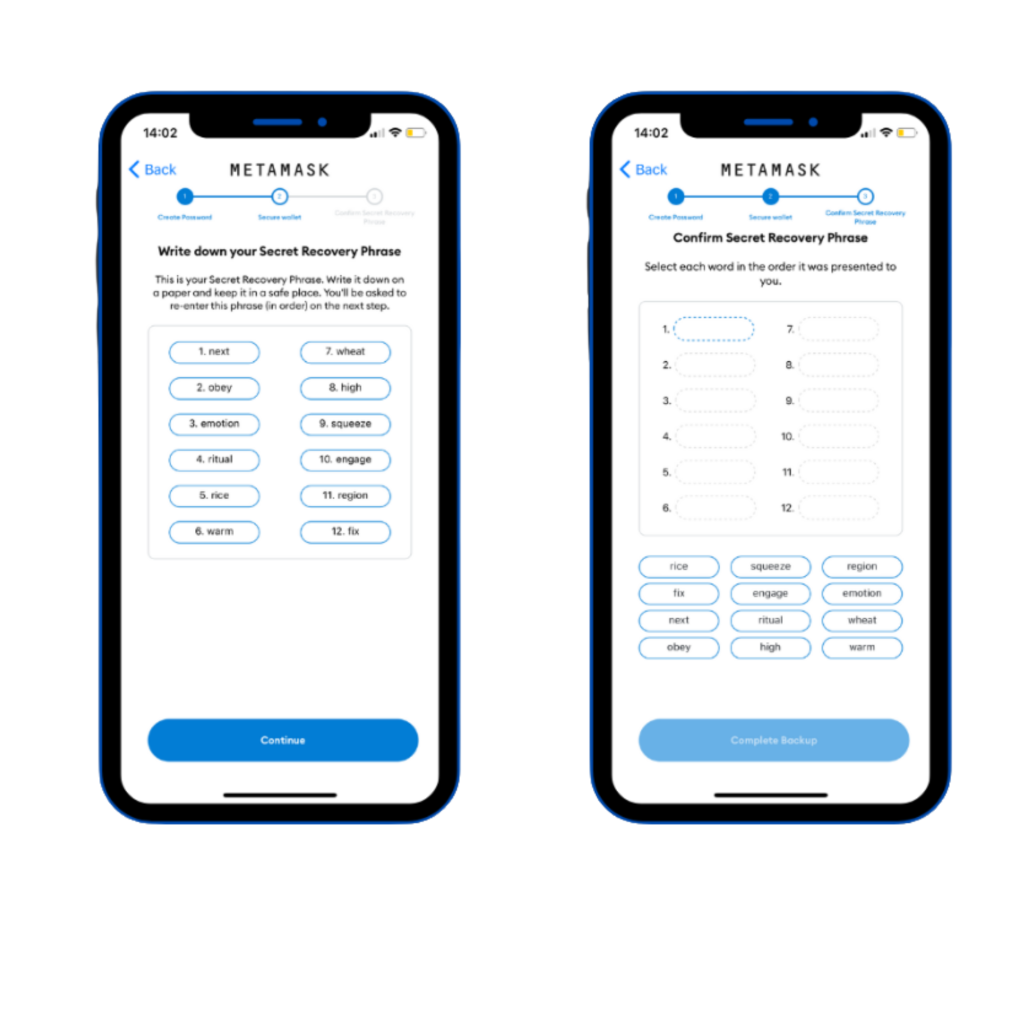
After this step, you will have access to your wallet from your mobile to start using it. The rest of the configuration is the same as the computer application.