Create your wallet
We guide you on the creation of your decentralized wallet so that you are the custodian and owner of your crypto assets.
Investment in crypto assets is not regulated, may not be suitable for retail investors, and the entire amount invested may be lost. It is important to read and understand the risks of this investment which are explained in detail at this location
We guide you on the creation of your decentralized wallet so that you are the custodian and owner of your crypto assets.
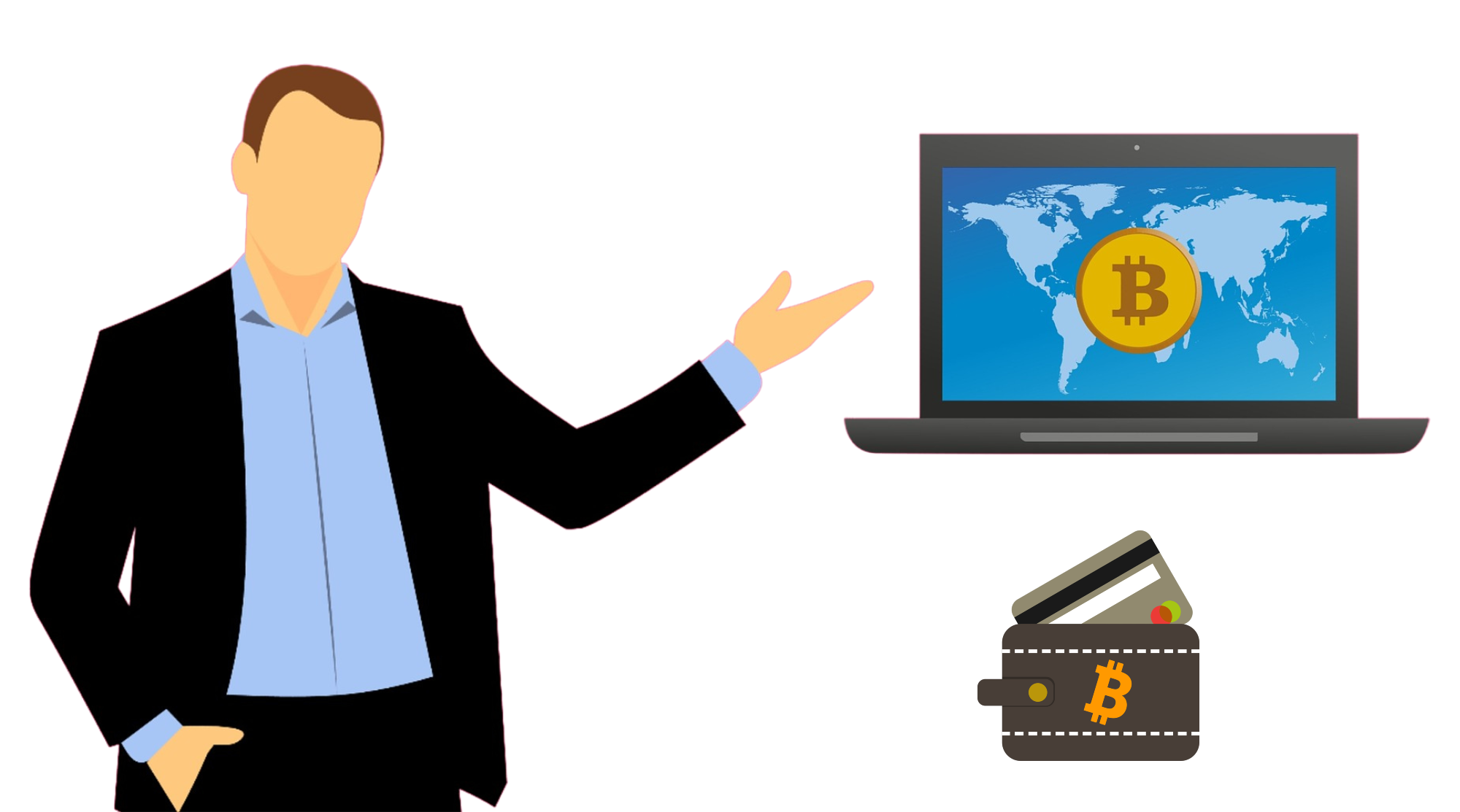
It is the most used wallet in the world for tokens that operate in the Binance Smart Chain, Polygon, Ethereum, etc. (ERC-20) ecosystem, which will allow you to access a wide range of investments. In addition, it also allows you to make it compatible with cold wallets (physical) such as Ledger, Trezor, etc., so security is higher in this case.
If you want to see a video that will explain how to install and configure Metamask, click here aquí
It is a wallet that supports most blockchain networks, such as Bitcoin, Ethereum, etc. It is considered one of the safest wallets to have on your mobile phone, something truly important for many crypto asset investors. It admits a lot of variety (more than 160 and thousands of tokens), although the possibility of storing ERC-20 and ERC-223 tokens from the Ethereum blockchain stands out.
You can download the Trustwallet app from your mobile device. It is very simple to operate, just like Metamask or any other decentralized wallet.
They are digital wallets or wallets where you can store and manage your crypto assets. Thus, cold wallets are those that use keys generated by a source that is not connected to the blockchain and therefore not to the Internet. So they are called cold wallets. They are the most used by users to deposit and safeguard large amounts of cryptocurrencies and offer an unbeatable level of security. Since cold wallets are not in constant connection to the Internet, they are not prone to hacking attacks or key theft as is the case with hot wallets. However, there is a risk of losing money if the hardware or paper that contains them is lost. From Cryptopocket we recommend Safepal and Ledger, for their great quality/price ratio.
Soon you will be able to purchase these devices from our website
Download the Metamask application at the following link.
Once inside you will see the Install MetaMask for Chrome button, clicking it redirects you to "Chrome Web Store" where you will click "Add to Chrome" and in the pop-up window you will click "Add extension". It will download safely. You can pin the Metamask extension in the address bar to always have the icon visible.
Once downloaded and installed, a welcome panel will be displayed in which the application will indicate the steps to follow
On the next screen you will have to "Create a portfolio" in case you do not have one. If you already have one, you can import it by entering the “secret key”
Create a password, this is very important since the security of your funds depends on it and it will protect access to your private key.
Save the secret key of your wallet (seed words), this phrase is the key that will allow you to spend or transfer your crypto assets to other wallets, it is very important to keep it in a safe place, since if it gets lost there is no way to recover it.
Confirm the secret phrase of your wallet, to know if it is correct and you have saved it in a safe way, you will have to select it in the appropriate order to be able to confirm.
Once confirmed CONGRATULATIONS! You already have your wallet in Metamask to start using it.
Download the app, for Iphone in the App Store link and for Android you can download it in this link
Once downloaded and installed, you have 3 options:
Importing an existing wallet using 12 keywords will ask you to create a new password and the 12 keywords of your existing wallet and once you have done so you will have access to your crypto assets.
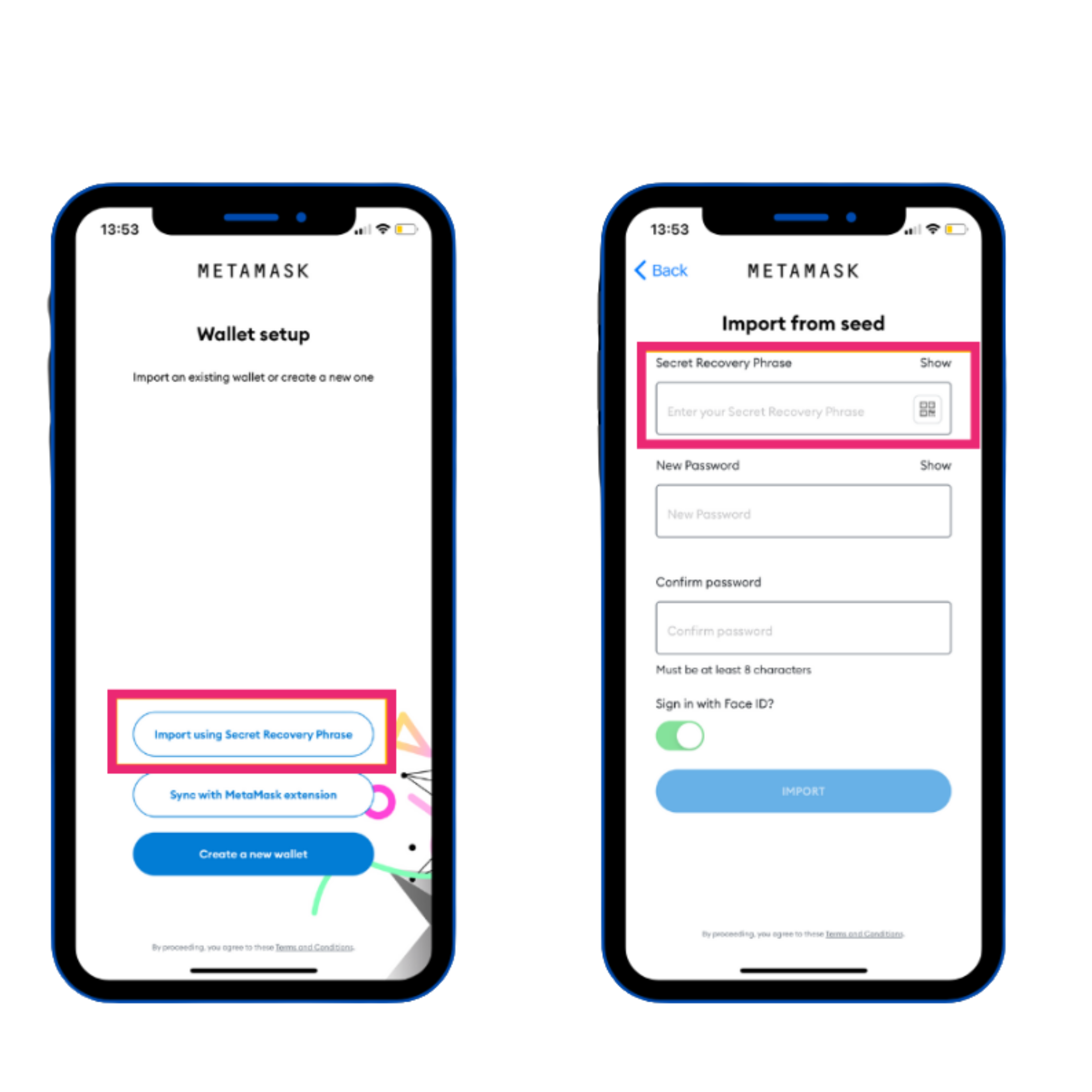
Synchronize with the application that you previously installed on your computer
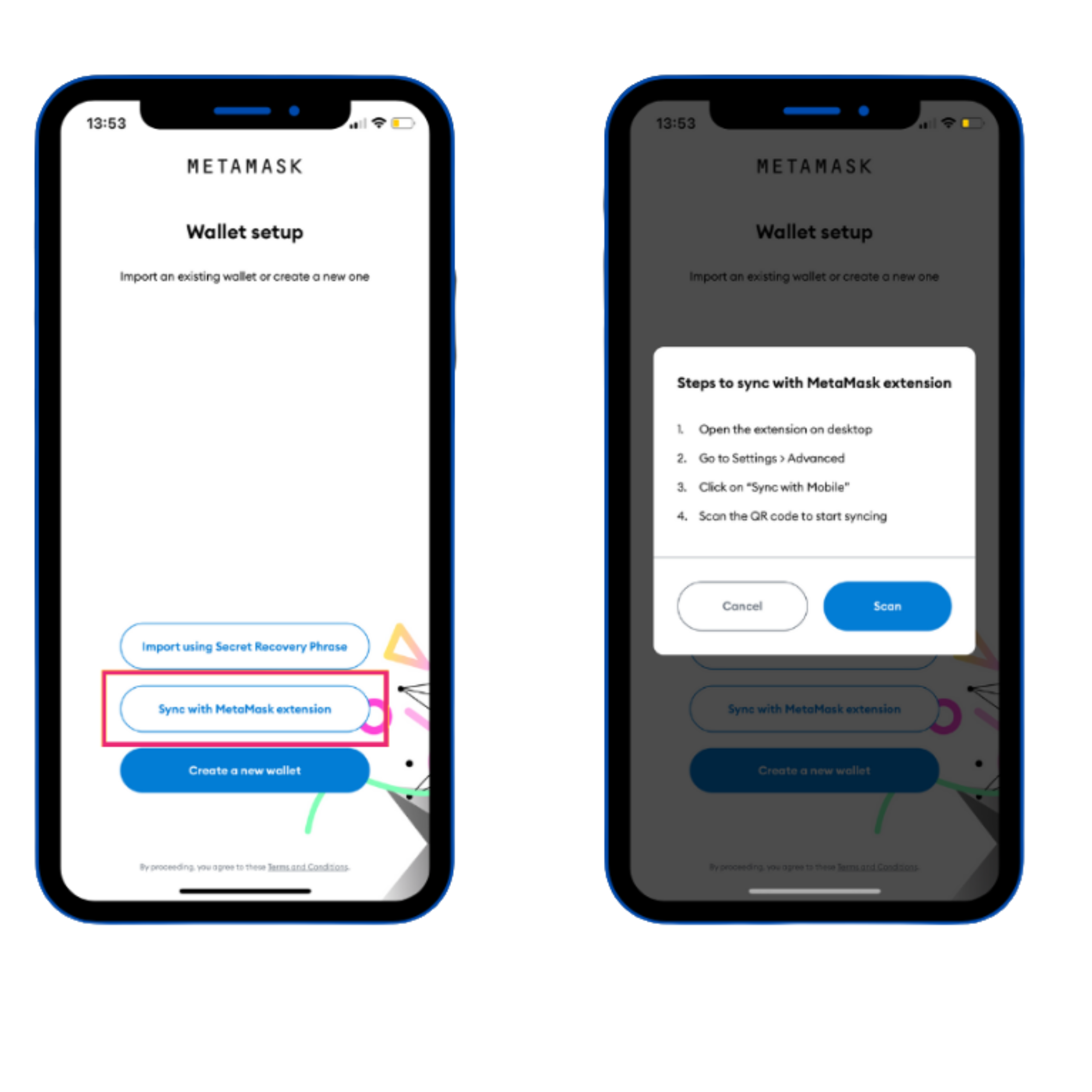
To do this you will have to open it and then:
Click on Settings+Advanced+Synchronize with mobile+Scan
with your mobile camera the QR code that appears on your computer
screen.
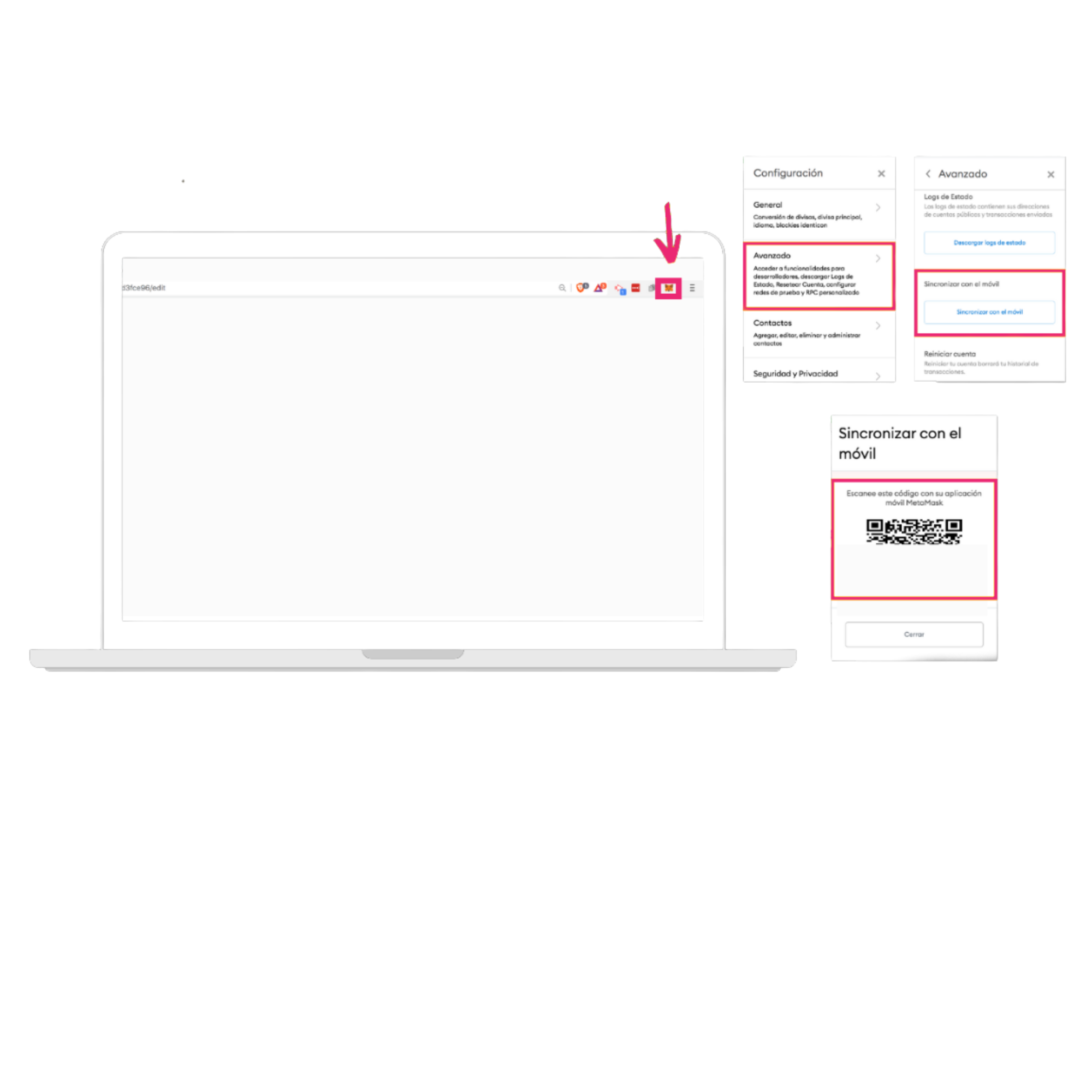
Once you have done it, you could access the same account that you have
on your computer from your mobile.
To do this, Metamask will ask you to create a new password, and to check the box that explains that if you lose your password due to forgetfulness, Metamask will not be able to recover it.
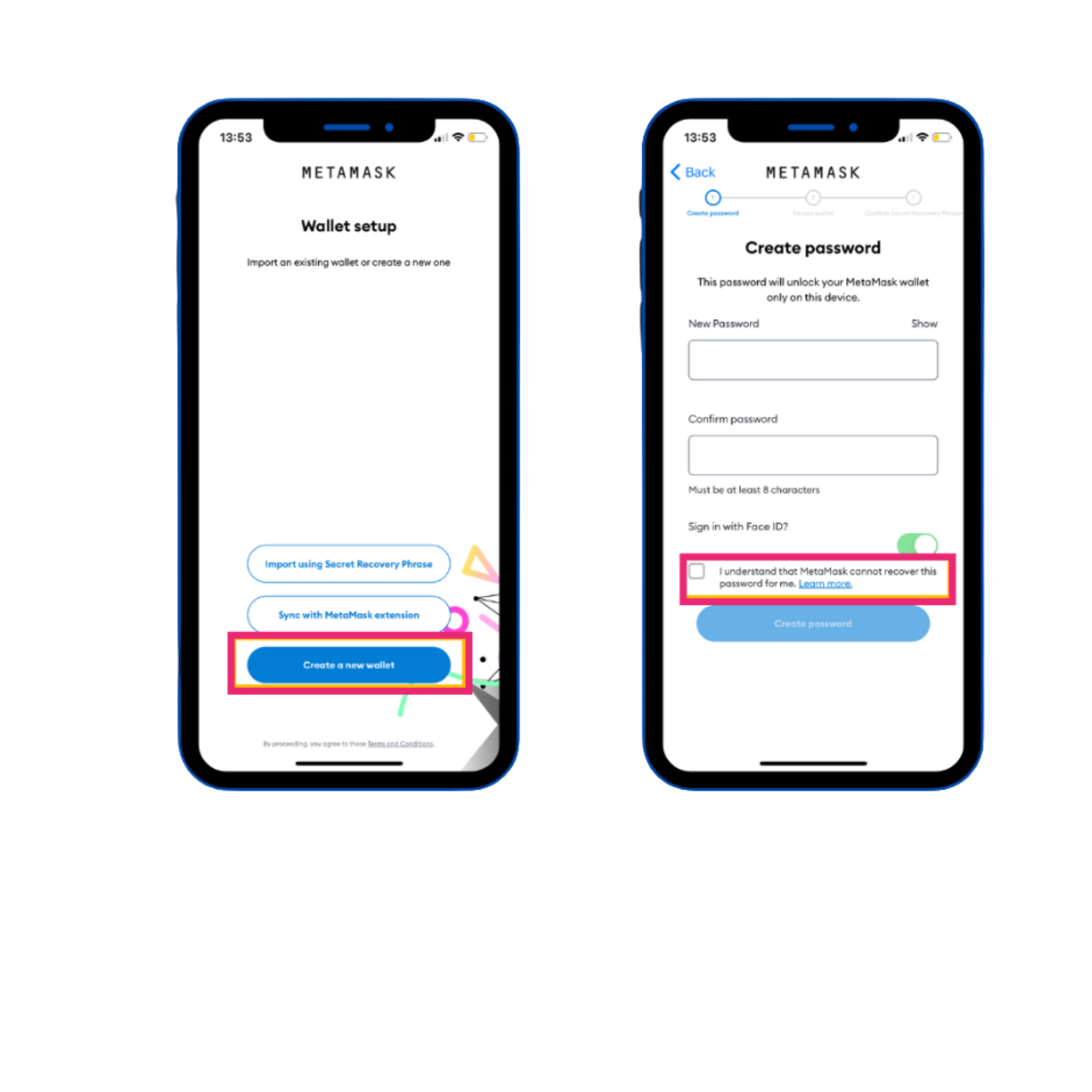
Next, you will have to secure your wallet and read the tips that the application shows, since they are quite important for the security of your wallet, this step is mandatory.

In the next step you will have to confirm the previously created password and the 12 keywords associated with the wallet will appear, these 12 words must be saved in one or more safe places, this is recommended by metamask in the previous step.
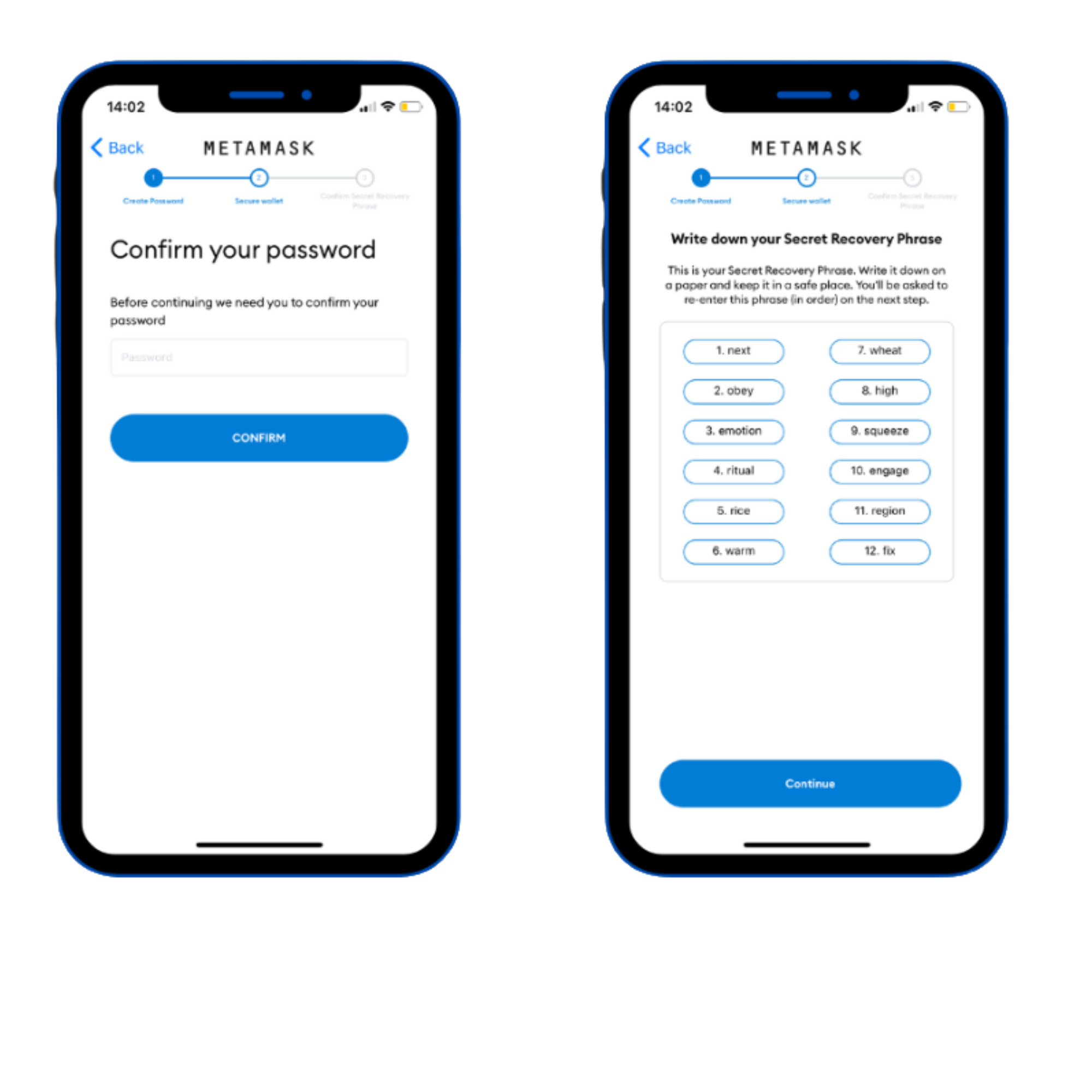
Once the words have been copied, Metamask will ask you to order them to ensure that they are correctly copied. Once this step is done, if they are correctly ordered, it will allow you to continue.
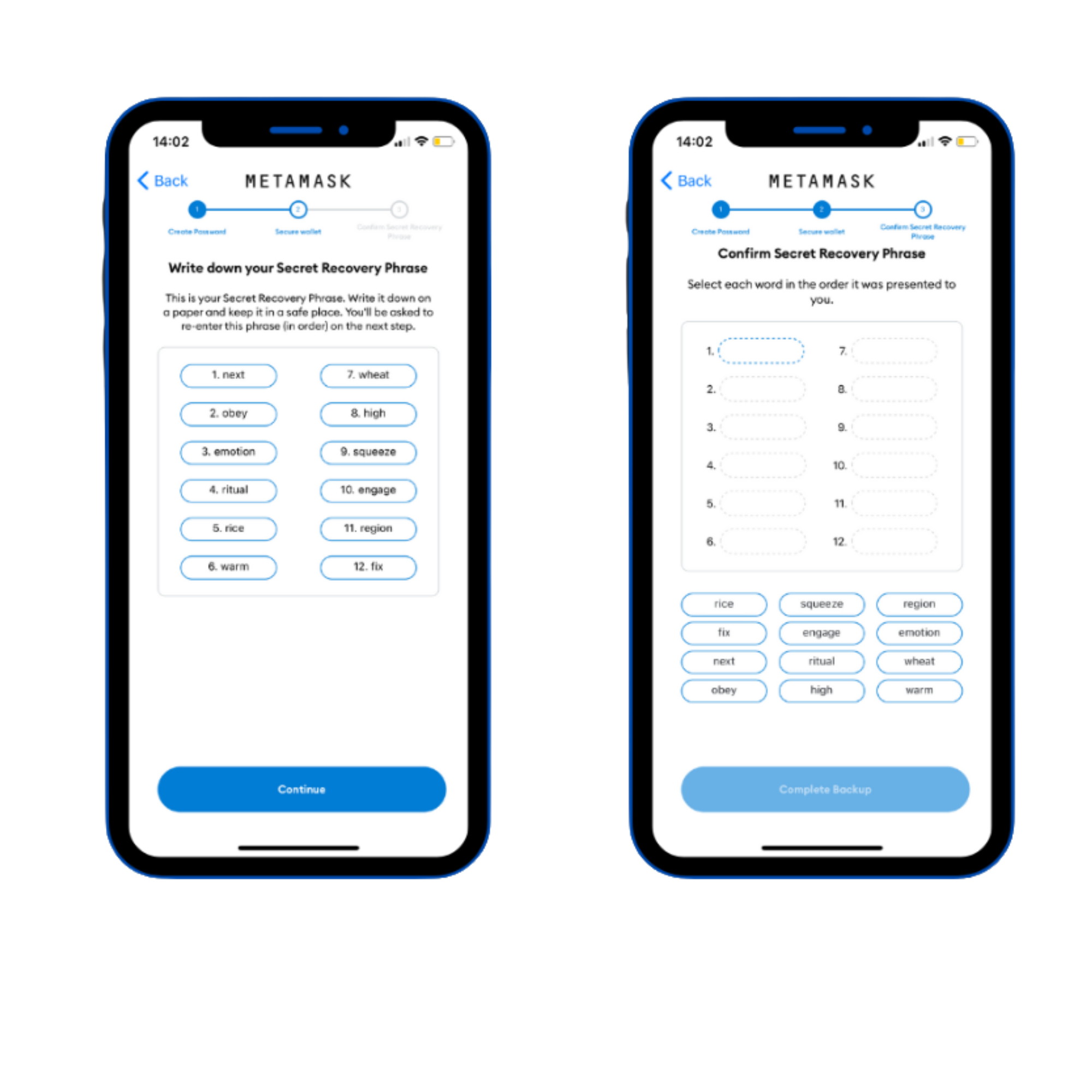
After this step, you will have access to your wallet from your mobile to start using it. The rest of the configuration is the same as the computer application.
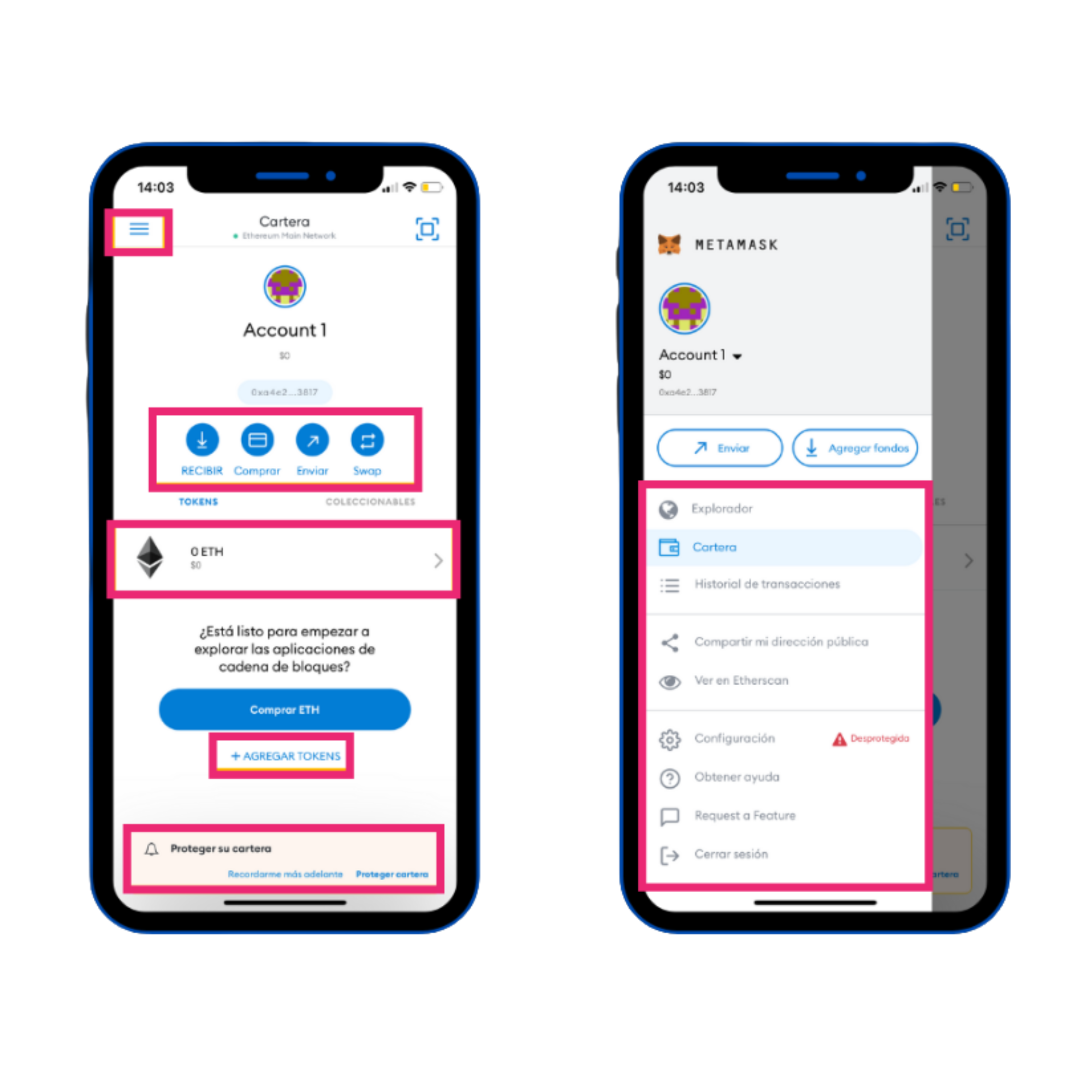
Copyright © Cryptopocket | Diseñado por Accuro

